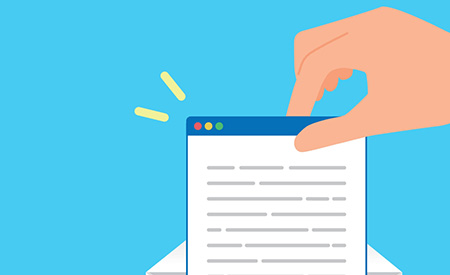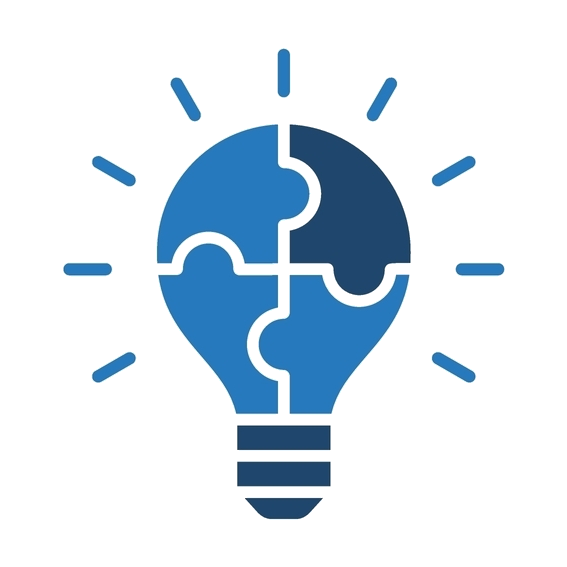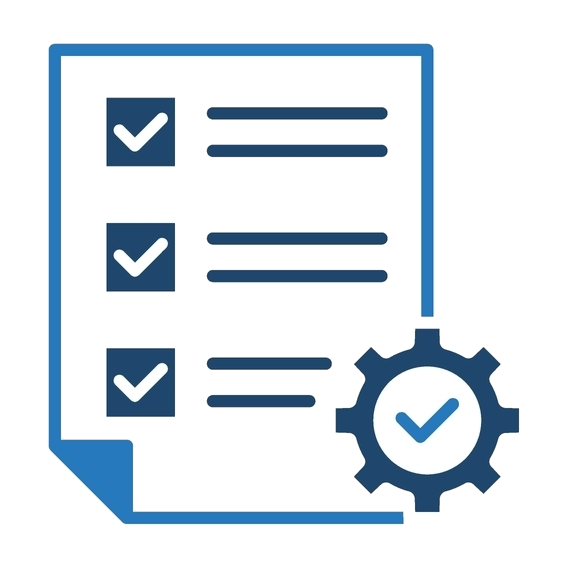Product Info
I replaced a different company's GPU with SiMa.ai! [Environment setup part 2]

SiMa.ai (hereinafter referred to as SiMa) is a device with strengths in edge AI, rivaling the performance of Alpha Inc., a company that provides GPUs (graphics processing units). There are also voices expressing interest in actually using SiMa's MLSoC (Machine Learning System-on-Chip). In this article, we will introduce how to port a model that was running on Alpha Inc.'s GPU to SiMa and actually run it.
Overall Table of Contents
The transplant procedure is as follows:
Step-2: Preparation
Step 3: Environment setup
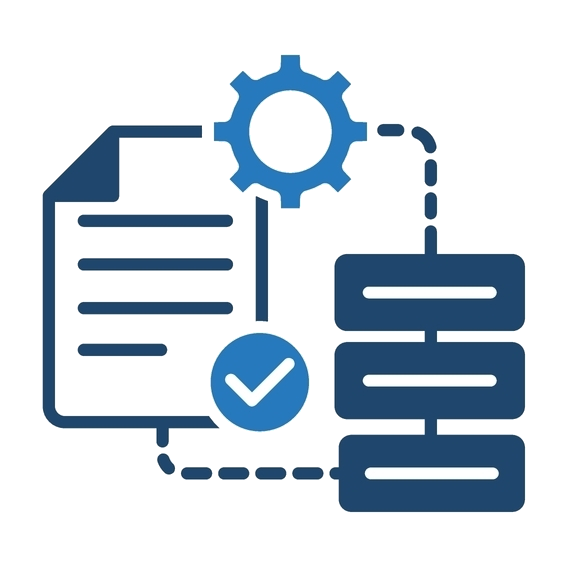
- Environment setup part 1
- Environment setup part 2
- Environment setup part 3
Step 4: Implementation
The goal of this chapter, "Environment Building Part 2"
- Learn how to set up the SiMa development kit environment
The results of this demo video are as follows:
Alpha company video
SiMa Video
Table of contents for this chapter "Environment Construction"
Building the board and host machine environment for development and evaluation
We will introduce it in three pages.
- 1-1. Setting up the SiMa development kit
- 1-2. Setting up the SiMa development kit environment
- 2. Host machine environment setup
1-2. Setting up the SiMa development kit
Update the firmware to the latest version
Next, update your SiMa board firmware and software to the latest versions.
First, check the current firmware version of your board:
Checking the firmware version
* If SIMA_BUILD_VERSION is already 1.4.0_master_B1230, this step is not necessary and can be skipped.
Please connect via SSH in advance and execute the following command.
davinci:~$ cat /etc/build ----------------------- Build Configuration: | ----------------------- DISTRO = poky DISTRO_VERSION = 4.0.10 MACHINE = davinci DATE = 20240515 TIME = 073358 SIMA_BUILD_VERSION = 1.3.0_master_B1036 ----------------------- Layer Revisions: | ----------------------- meta = kirkstone:1e6f147c686a91b9a5996f529e32ee1852f946b7 meta-poky = kirkstone:1e6f147c686a91b9a5996f529e32ee1852f946b7 meta-yocto-bsp = kirkstone:1e6f147c686a91b9a5996f529e32ee1852f946b7 meta-simaai = master:c983aa4923bb4ae98a70b8f9ea7407fd574b68b1 -- modified meta-oe = kirkstone:f95484417e3d3e65ca15b460ba71dfd35773f0e4 meta-python = kirkstone:f95484417e3d3e65ca15b460ba71dfd35773f0e4 meta-networking = kirkstone:f95484417e3d3e65ca15b460ba71dfd35773f0e4 meta-swupdate = kirkstone:d1d4abfaf82d37c31e3cec3602d6d8d56d105185Download SiMa MLSoC images
You can download the SiMa MLSoC image file from the Developer Portal, under "Firmware and Board Software Update", click "Downloading the SiMa MLSoC Images".
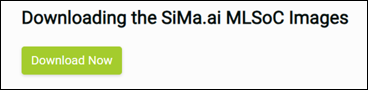
*You can view and download by registering on the Developer Portal on the SiMa website.
If you cannot view the site even after registering, please contact Shinko Shoji.
Click "Download Now" and a .tar file will be downloaded.
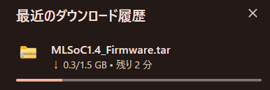
To unpack the .tar file you downloaded, run the following command in a separate terminal window:
sima-user@sima-user-machine:~$ cd Downloads/ sima-user@sima-user-machine:~/Downloads$ tar -xvf MLSoC1.4_Firmware.tar sima-user@sima-user-machine:~/Downloads$ cd MLSoC1.4_FirmwareUpdating the board firmware/tRoot image
tRoot file copy
To update the firmware, copy the tRoot file to the board. Run the following command:
sima-user@sima-user-machine:~/Downloads/MLSoC1.4_Firmware$ scp troot-upgrade-simaai-ev.swu sima@{Board IP Address}:/tmp sima@{Board IP Address}:'s password: troot-upgrade-simaai-ev.swu 100% 0 0.0KB/s 00:00The password for the default SiMa user on the board is edgeai, so enter edgeai in the password field.
Firmware Update
In the minicom window above, run the following command to update.
davinci:~$ cd /tmp davinci:/tmp$ sudo swupdate -v -H simaai-image-troot:1.0 -i /tmp/troot-upgrade-simaai-ev.swu SWUpdate v2023.05-dirty Licensed under GPLv2. See source distribution for detailed copyright notices. [TRACE] : SWUPDATE running : [print_registered_bootloaders] : Registered bootloaders: [TRACE] : SWUPDATE running : [print_registered_bootloaders] : uboot loaded. [INFO ] : SWUPDATE running : [main] : Using default bootloader interface: uboot [INFO ] : SWUPDATE running : [main] : Running on simaai-image-troot Revision 1.0 ... [INFO ] : SWUPDATE successful ! SWUPDATE successful ! [TRACE] : SWUPDATE running : [network_initializer] : Main thread sleep again ! [INFO ] : No SWUPDATE running : Waiting for requests... [INFO ] : SWUPDATE running : [endupdate] : SWUpdate was successful! [DEBUG] : SWUPDATE running : [postupdate] : Running Post-update commandOnce you see the success message, reboot (power cycle) your board.
* It may take more than 10 minutes for the update to complete.
Update Yocto Linux image
Yocto Linux Image Copy
To update the Yocto Linux image as well as the firmware, copy the files to the board.
Please execute the following command.
sima-user@sima-user-machine:~/Downloads/MLSoC1.4_Firmware$ scp simaai-image-palette-upgrade-davinci.swu sima@{Board IP Address}:/tmp sima@{Board IP Address}:'s password:****** simaai-image-palette-upgrade-davinci.swu 100% 0 0.0KB/s 00:00The password for the default SiMa user on the board is edgeai, so enter edgeai in the password field.
Yocto Linux Image Update
In the minicom window above, run the following command to update.
davinci:~$ cd /tmp davinci:/tmp$ sudo swupdate -v -H simaai-image-palette:1.0 -i /tmp/simaai-image-palette-upgrade-davinci.swuIt will automatically reboot after the update.
Check for updates
To check for updates, run the following command as above.
davinci:~$ cat /etc/build ----------------------- Build Configuration: | ----------------------- DISTRO = poky DISTRO_VERSION = 4.0.10 MACHINE = davinci DATE = 20240917 TIME = 210846 SIMA_BUILD_VERSION = 1.4.0_master_B1230 ----------------------- Layer Revisions: | ----------------------- meta = kirkstone:1e6f147c686a91b9a5996f529e32ee1852f946b7 meta-poky = kirkstone:1e6f147c686a91b9a5996f529e32ee1852f946b7 meta-yocto-bsp = kirkstone:1e6f147c686a91b9a5996f529e32ee1852f946b7 meta-simaai = master:6ebb42c489f4fc53d3fc6386689baa6dc3ae5c0f -- modified meta-oe = kirkstone:f95484417e3d3e65ca15b460ba71dfd35773f0e4 meta-python = kirkstone:f95484417e3d3e65ca15b460ba71dfd35773f0e4 meta-networking = kirkstone:f95484417e3d3e65ca15b460ba71dfd35773f0e4 meta-swupdate = kirkstone:d1d4abfaf82d37c31e3cec3602d6d8d56d105185If the version is 1.4.0_master_B1230, it's OK.
In the next chapter, we will introduce how to set up the host machine environment.
Company Profile
- Company Name
- SiMa Technologies, Inc.
- Established
- 2018
- location
- America (Silicon Valley)
- business
- Providing SoC and SDK specialized for image processing edge AI
Inquiries regarding this product
Telephone enquiries
Solution Technology Department 3
03-6361-8095Reception hours: Weekdays from 9:00am to 5:00pm